-Keyframe interpolation and Using Illustrator Paths.
-Interpolation- To insert between fixed points.
The pen tool in After Effects is exactly the same as the pen tool in Illustrator.
When you create key frames it creates busier curves.
When you use convert vertex tool on the pen tools it creates straight lines for the shape to follow.
You can also change the interpolation by going to Animation-> Key frame interpolation and changing the spacial interpolation.
We are going to change these key frames to Hold Keyframes.
We select all the keyframes and go to...
These are the visible changes...
This means there is no interpolation, there are no in between frames. It holds the frame there until the next key frame.
Using Illustrator Artwork.
If you change the opacity key frames and toggle hold keyframe the word blinks on and off.
If you press the ALT key you can compress and expand all your keyframes at once.
We have selected the middle key frames.
If you change the roving to rove across time it keeps the selected key frames relevant to each other and to the first and last key frames. It keeps the key frames at a constant speed.
Using Illustrator-
We created a vector shape in Illustrator and copied it into After Effects.
The shape then follows the motion path copied from Illustrator.
This reverses the direction of the key frames so if you want it to move from clockwise to anti-clockwise this is how it would be done.
You can change the orientation to the layer to move relevant to the path.
Masks-
You Must select your layer and then make a shape on that layer, it makes parts of the layer opaque and parts transparent.
You can change the masks feathering-
You can turn the masks on and off.
Like in Illustrator you can change the shape of the mask with the anchor points.
You can also create a mask by using the pen tool to make the shape you want.
Here I have used the mask extension tool to revel a word.
Using masks we can make a word appear to melt.
Using a Matte-
This is a process of using a layer to specify what parts of another layer we can see.
This is one of the animations I made in todays session.






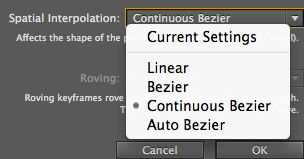






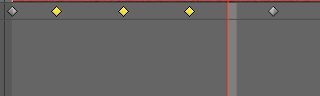





















No comments:
Post a Comment