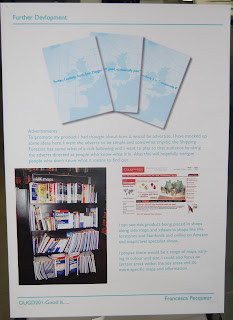The window with the yellow around it is the panel that is selected.
There is a window tab which is the same as other adobe software, if you go to window -> workspace you can set your workspace back to the standard view.
When you want to start a new document you go to compositions -> new composition instead of file -> new.
You can choose the preset to work in on the composition settings, we use PAL in the UK. PAL works at a frame work of 25.
Its important to set the duration of your work, you can always go back and change your time duration.
You can pick the colour of the background, unlike print when working in RGB on screen black means no colour is present.
After Effects works in layers, there are layers in Affect Effects that are unique to this programme.
When you see values in yellow it means you can adjust the sizes.
When you add a new layer there are changes in the project windows, the time line has the shape for the 10 second duration of the project, shown by the red bar.
A layer can only contain one thing at a time.
When you add a new layer you can change the time line so the objects on the layers appear at different time, this is called quick scrub.
If you press the space bar it will play through your timeline and show you how it plays in real time, if you have a lot going on it won't be able to play in real time.
Ram preview is good to play back more complex files.
If you're computer is struggling to process the file you can change it to a lower quality so it doesn't render all the files and plays better but in a lower quality.
You have the different layer and you can change when they cone in and out of the animation depending on where you move and change the time scale.
If you press the tilda key, the key next tot he Z and shift key it will enlarge the window you gave selected to full size.
If you press the triangle by the layer you get all the transform options open down.
If you want to create a key frame click the stopwatch next to the transform setting you are using on your layer and a yellow diamond will appear marking where the key frame is which records the information about that layer at that point.
You can copy and paste key frames onto other layers.
if you want to change key frames but keep them relevant, select them all and hold and alt key whilst moving them and they space between them will remain the same.
If you move the bigger grey bar to the end of the section you are currently working on it will loop that section of your animation.
If you want to show all your layer options at once use the tilda key to expand that section.
Keyboard shortcuts:
P- Opens position option on your layer
A- Opens anchor point
R- Opens rotate
S- Opens size
T- Opens Opacity
SHIFT- Highlights the range
Command- Highlights the ones you choose
Command A- Highlights all
I & O- In and Out
U- Opens all animated properties
To Export-
Change the end point of your work area so that only that section exports.
Go to composition -> Add to render queue, look at output module and output to.
Change animation formate to H.264
Click render to export.
It will save your work as a quick time file.
Here is my final short animation.